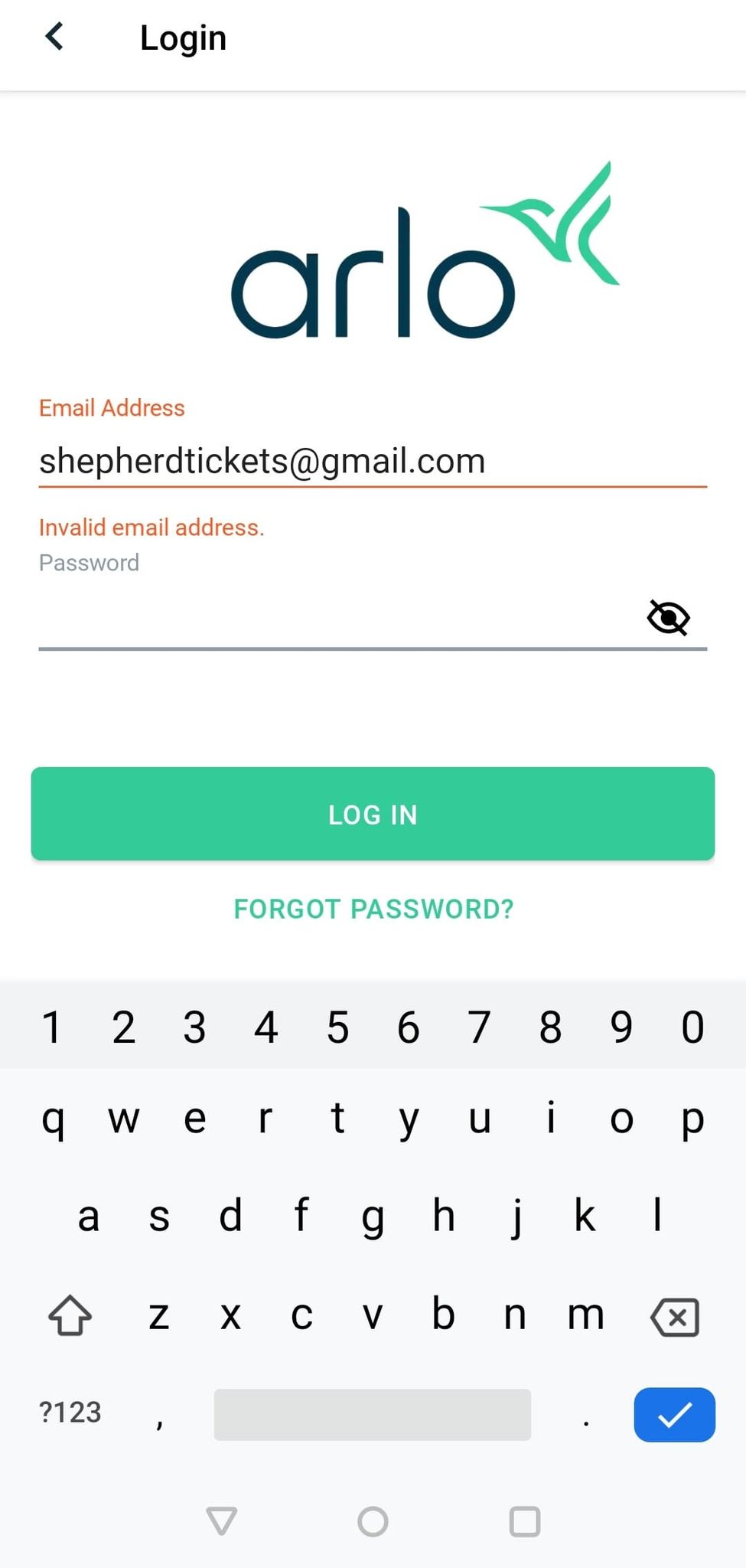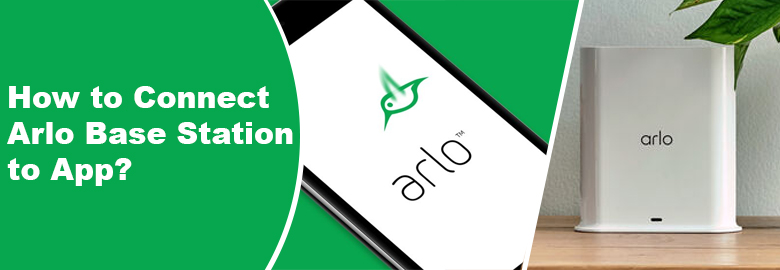
How to Connect Arlo Base Station to App?
An Arlo Base Station is a good option to consider if you have installed cameras and doorbells from Arlo. This is because the Base Station will help in giving a stable internet connection to Arlo devices. You can set up the camera by connecting it to the Arlo setup app. In this blog, you will find detailed instructions on how to connect Arlo Base Station to app? Let’s get started!
What You’ll Need to Connect Base Station to Arlo App?
The very basic prerequisites of connecting the Base Station to the Arlo Secure app are the Base Station/SmartHub and the Arlo app. The Base Station must be compatible with your camera or doorbell.
The Arlo app version installed on your mobile phone must be the latest one. Additionally, you should have access to a working internet connection. Otherwise, the connection will fail and you will not be able to manage the Base Station through the app.
How Do I Connect Arlo Base Station to App?
The steps listed below will help you connect your Arlo Base Station to the Arlo Secure app. Before beginning, we want you to keep the Arlo security login details by your side. They will play a major role in reaching the dashboard of the app. Here’s how you can connect the app and Base Station:
- Open the Arlo Secure app on your mobile phone.
- If prompted to log in, enter the login details of your Arlo account.
- You can also log in using the Face ID or your fingerprint.
- In case, you are new to Arlo, you are advised to create an account.
- Make an Arlo account using your email ID and password.
- Once logged in, you need to select the Devices option.
- Ensure that the location is set to where you are going to use the Base Station. Else, change the location.
- Now, tap the + icon.
- Scroll down a little and select the Base Station/Hub option.
- The next thing you need to do is to connect your Base Station or SmartHub to the router.
- You can use an Ethernet cable to complete the previous step and the step need to be executed before powering on the router and Base Station.
- You are now required to connect the Base Station’s power adapter to an electrical outlet and power it up using the given able.
- In case, you have an older model of Arlo Base Station, you will need to press the On-Off button after plugging it into an electrical outlet.
- You should wait for the LED light to turn blue (in case, you have a Base Station with one LED only).
- Just in case, you are using the Arlo Base Station with 3 lights, wait until the Power LED goes green.
- Go through the instructions appearing on the app.
This is how to connect Arlo Base Station to app after completing the Arlo app login process. Just in case, you fail to do that, ensure that you are not using a damaged cable to connect your Base Station and the router. Also, your router should be in up and running state. An improperly installed router won’t be able to help you out with the setup process. The placement of your Base Station and router also matters. It should be in a non-interference zone.
The Concluding Thought
It is now time to wrap up the guide that explained how to connect Arlo Base Station to app. Hopefully, you have learned that the process is all about installing the Arlo app on your mobile phone and following the on-screen instructions after logging in to the app and selecting Base Station from the list of Devices. Now, you can manage your Arlo Base Station/SmartHub settings with a single tap.