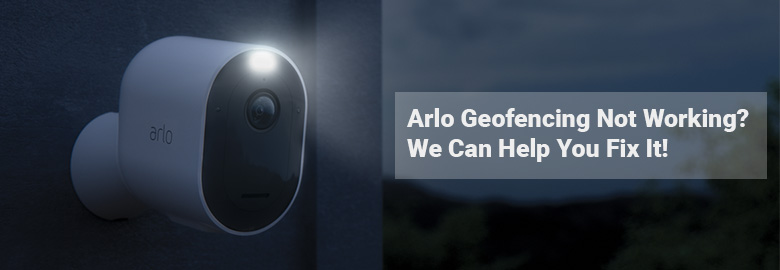
Arlo Geofencing Not Working? We Can Help You Fix It!
Arlo security cameras facilitate users to create a virtual fence that lets them know whenever an entry or exit happens at the pre-defined area. One can use the Geofencing mode to arm, disarm, or resume schedule modes when the mobile [with the Arlo app installed] is in the virtual fence or out of it. To use this feature, the user is supposed to enable location services on the mobile so that the camera can locate the phone and notify about activity in a particular area. However, in recent days, many users have been complaining about the Arlo Geofencing not working on their cameras.
In case you’re also among them, then thankfully, you’re on the right post. Here, along with the reasons, we’ve mentioned the troubleshooting tips that can help you do away with the problem easily.
Why is Arlo Geofencing Not Working?
In order to resolve the Arlo Geofencing issue, it is necessary that you first identify the reason behind it and then prepare yourself to resolve it. Given below are the most common causes that might not be allowing the virtual fence to work properly on your camera:
Cause 1: Your Device is Not Sharing the Location
At the beginning of the post, we revealed that the Arlo Geofencing mode works only when the location services [GPS] of your mobile device are active. Chances are that you forgot to enable the same on your camera due to which you are unable to notice the entry or exit at the Geofence zone.
Cause 2: Task Killing App is Interfering
There is also a possibility that you are experiencing the Arlo Geofencing not working issue with a task-killing app on your Android or iOS device. Apart from this, if your mobile device is doing more tasks than it is able to, then also you can face Arlo Geofencing issues.There is also a possibility that you are experiencing the Arlo Geofencing not working issue with a task-killing app on your Android or iOS device. Apart from this, if your mobile device is doing more tasks than it is able to, then also you can face Arlo Geofencing issues.
Cause 3: Device Doesn’t Have Access to Geofencing
The Geofencing mode won’t work if you have been granted access as a friend on someone’s Arlo account, but your device still lacks those rights. In other words, your friend did not enable your mobile phone for Geofencing.
These were the most common reasons behind the Arlo Geofencing not working problem. In addition to this, you need to ensure that only one user/device has been granted access to the Geofencing mode. Let us say, if you have 2 devices, consider setting Device 1 as the enabled entity in Geofencing settings. If you’ve set both devices as enabled entities, then the Arlo Geofencing mode will stay active until both devices get out of the designated zone. The Geofencing active mode won’t change from Home to Away. Besides, if the location sharing settings of any devices enabled for Geofencing mode have been changed, then also you can find yourself in the mess of Arlo problems.
Solutions: Arlo Geofencing Not Working
The previous section focused on the causes behind the non-working status of the Geofencing mode on the security camera. It is time that we shed some light on the tips that will help you get the problem resolved.
This is to inform you that one or more hacks listed below will require you to access the Arlo camera login page. So, be prepared.
Solution 1: Adjust Settings of Your Mobile Device
The first thing you can try to fix the Arlo Geofencing not working problem is to adjust the settings on your mobile device. These settings are mentioned as follows:
- Location permission [Android] or Share my location [iOS]: ON
- Location services [Android and iOS]: ON
- Battery saver [Android]: OFF
- Airplane mode [Android and iOS]: OFF
- Push notifications [Android and iOS]: Enabled
- Background app refresh [iOS]: Enabled
- Data limit [Android]: OFF
- Cellular Data [iOS]: Enabled
Solution 2: Disable Task Killing Apps
Consider disabling the task-killing apps on your mobile device no matter whether you are using an Android or iOS system. The availability of such apps on your device subdues the Arlo Secure app’s ability to work well. Additionally, clear all unnecessary tabs from your mobile as they can also slow down the security camera app’s performance. The examples of the apps that prevent the camera application from working properly are:
- Shutapp
- Doze
- Greenify
- Killapps
- Kaspersky Battery Life
Solution 3: Change the Home/Away Modes
You can change the Home/Away Geofencing modes if you are a friend of someone’s Arlo account. For this, you need to log in to the Arlo camera and set your device as an Enabled Device in the Geofencing settings. However, you will be able to do so if the owner has enabled the Allow Access Rights setting on his security camera.
Here’s how one can edit your friend’s privileges:
- Log in to the camera and tap Settings.
- Tap Grant Access under Account.
- Select Edit after tapping a friend.
- Toggle the Allow Access Rights slider to right.
- Tap Done.
Still Facing Arlo Geofencing Issues?
That’s how all about how to fix the Arlo Geofencing not working issue. On the off-chance, you are still unable to resolve it, it is suggested that you take help from our technical support team. They will be able to help you get the problem solved within minutes.
