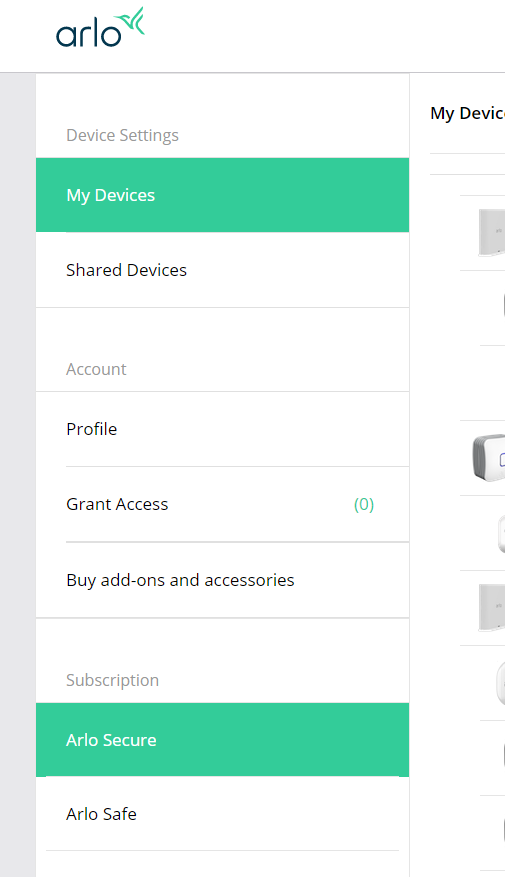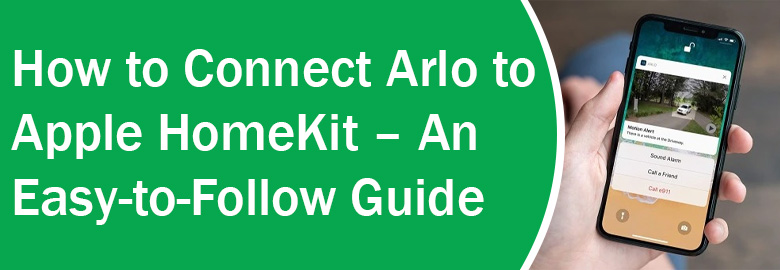
How to Connect Arlo to Apple HomeKit – An Easy-to-Follow Guide
If you have Arlo cameras and they work with Apple HomeKit, you can access all of them via voice commands from one place. In this blog, we will discuss the steps that you need to follow in order to connect Arlo to Apple HomeKit.
Requirements to Connect Arlo to Apple HomeKit
The most basic thing you will have to do to connect Arlo camera and Apple HomeKit is that you must be connected to the same WiFi network as your Arlo Hub or Base Station when you first connected to HomeKit. As soon as you add Arlo to the Apple HomeKit, you will need an Apple Home Hub to access and monitor Arlo devices on HomeKit for remote locations.
Which Arlo Products are Compatible with Apple HomeKit?
Learning how to connect Arlo camera to Apple HomeKit won’t be fruitful if the Arlo product and Apple HomeKit are not compatible. Given below is the list of products that work well with the Apple HomeKit software:
- Arlo Ultra, Essential Video Doorbell, Pro 4, Pro 3, Pro 2, Floodlight or Pro Camera
- Arlo app
- Base Stations (You will not be able to use camera and HomeKit if the camera is directly connected to WiFi router)
How to Connect Arlo Camera to Apple HomeKit [Steps]
There are two ways to connect an Arlo security camera or product with Apple HomeKit. These are:
- With a HomeKit setup code on the Arlo product (camera or Base Station)
- Without a setup code
How to Connect Arlo Camera and Apple HomeKit Using Setup Code?
The following are the steps that you have to follow in order to add Arlo security camera to Apple HomeKit software/app:
- Firstly, set up your Arlo camera and the base station with the help of the Arlo app or my.arlo.com login URL.
- Once done, launch the Apple Home App.
- Your mobile phone should be connected to the network to which you have connected the Arlo Base Station or SmartHub.
- On the Apple Home app’s dashboard, tap the + icon.
- Select Add Accessory.
- Locate the HomeKit setup code on your Base Station and scan it.
- Follow the instructions that show up and name cameras.
- Lastly, put cameras in HomeKit rooms.
- Congratulations! Your Arlo cameras are ready to use with HomeKit now!
How to Connect Arlo Camera and Apple HomeKit Without Setup Code?
If you do not see the setup code on your Arlo Base Station, you can follow the steps mentioned below to add Arlo camera to Apple HomeKit without that code:
- Launch the Arlo App on your Apple device.
- Select Settings and go to My Devices.
- Choose Arlo Base Station and tap HomeKit.
- Select the Base Station you want to add to the HomeKit.
- Choose Home > Add New Home > Room > Add New Room.
- Hit Continue to Add Devices to HomeKit in order to add Arlo devices.
- Follow the instructions to give the name to Arlo devices and place them properly.
Note: The name given to Arlo devices will be used for Siri commands. Thus, pick unique names that you can remember and pronounce easily.
- Confirm names and Skip or Rename devices.
- Tap Finishes.
- Your devices are ready now!
This is how you can connect Arlo camera to Apple HomeKit in the absence of a code. But, know that the process will fail if Arlo setup is incomplete regardless of the fact that you are adding cameras with or without setup codes.
The Final Words
We are now about to wrap up the post that explained how to connect Arlo camera to Apple HomeKit. It is expected that you will be able to complete the process without any difficulty.